In this Issue:
LibGuides v2 - Recent Updates
Dec 9th, 2014 Update
 Use Your Library's Syndetics ID for Cover Art
Use Your Library's Syndetics ID for Cover Art
If you're a Syndetics customer, you can now add your Syndetics ID to LibGuides! Any new Books from the Catalog that you add will use your images. Previously-added Books from the Catalog will stll use the default set of cover images unless you edit any of the books' fields.
Where Is It?
Go to Admin > System Settings > Proxy & Library Systems and add your Syndetics ID.
Spell Check As You Type (SCAYT)
Recognize those squiggly red lines when you're composing an email or document? Now you'll see them in LibGuides, when you're creating or editing Rich Text content items.
Additional Security for Your LibGuides Account
You are now required to enter your current password before you can change your LibApps password. This follows best practices of most other websites. If you forget your current password, click "Forgot Password?" on the login screen to have a link emailed to the address associated with your account.
 Where Is It?
Where Is It?
Click your email address in the top-right corner to go to your profile.
User-Requested Features
- By popular demand! Site breadcrumbs can be individually styled or hidden.
- The full description of icons you add to Content > Assets > A-Z List > Icons is included as the icon's ALT text in guides and on the A-Z list page.
- For clients with both LibGuides 2 and LibAnswers 2, search terms are carried over when you search LibGuides then click the LibAnswers button.
LibApps
Now under the LibApps menu, you will see all the systems associated with your site, even if you don't have an account in that system. Clicking a system that you do not have access to will pop up a message for you to contact the system's administrator.
November 12th, 2014 Update
Importing Database Assets (Admins Only)
Import your A-Z list directly into LibGuides using an Excel spreadsheet. Download and populate the Excel template and include database metadata like Vendor Name, New Database, and/or Trial Database.

How Do I Use It?
- Import new database assets into your system
- Cannot be used to update existing database assets
Where Is It?
Go to Content > Assets > A-Z Databases List > Import Databases
Configure your 'Help is Just a Click Away' Box
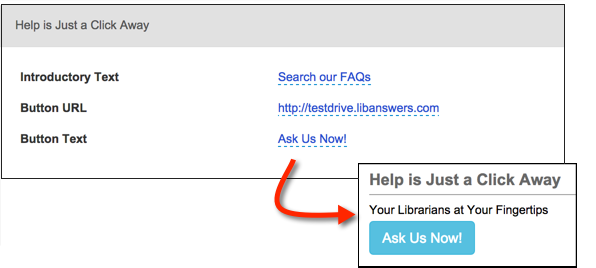
You can now customize this homepage box! Add custom introductory language, customize the button text, and even input your own custom button URL. Get users the help they need and point them to:
- Your LibAnswers System!
- Your Library Website
- A reference email address
- - Use this format: mailto:email@library.com
Where Is It?
Go to Admin > Look & Feel > Homepage > Customization Tab > Help is Just a Click Away
User-Requested Features
- Create a widget displaying a list of guides assigned to one or more tags
- Set widgets to open in same or new window
- Improved XML exports
October 8th, 2014 Update
New Widget Types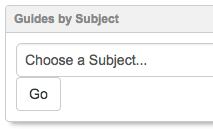
- Search Boxes - create a LibGuides or A-Z search box
- Users - create a list of LibGuides accounts that go to individual profile pages
- Tags - create a tag cloud or list of tags
- Groups (CMS Only) - create a list of groups, fully-restricted groups not included
E-Reserves
E-Reserves has been added to LibGuides v2. Add the E-Reserves module to either LibGuides or LibGuides CMS packages.
- Create courses, items, and folders
- Reuse items from course to course
Serials Solutions (by ProQuest) Database Import
Import and update your database assets automagically!
- Go to Admin > System Settings > Proxy & Library Systems and enter your Serials Solutions client ID
- Go to Content > Assets > A-Z List > Import Database to import new databases or update existing ones
The import is not a destructive process, but updating existing assets does overwrite the database titles, URLs, and descriptions in LibGuides.
Public Pages Templates
Customize, personalize, and play around with non-guide pages! With public pages templates, you can create new layouts and designs for your A-Z page, Subject pages, Profile pages, Search Results page, and your Homepage.
Need examples? We've got you covered in Springy Tips & Tricks!
User Requested Features
- Gallery box images rotate automatically when viewing a guide, but not while editing
- Proxy-authenticate your Google Scholar links
- Rich-Text items found in the Search & Replace tool link to the guide in which they appear
- Choose how to display database descriptions: below item, on hover, or not at all
 Use Your Library's Syndetics ID for Cover Art
Use Your Library's Syndetics ID for Cover Art