In this Issue:
LibAnswers v2 - Recent Updates
Big News!
LibAnswers now handles group & consortial setups!
Curious? Email us: sales@springshare.com
November 20th, 2014 Update
LibAnswers Updates:
URL-based Widgets – Initiate any embedded LibAnswers widgets using a simple URL! This makes it easy to trigger any LibAnswers widget using inline text - for example, create an “Email Us” link that, when clicked, pops up your LibAnswers Question Form. To use this option:
- Head to Admin > Widgets & API > Widgets > Create/Edit Widget
- Choose Display Type: Embedded In Page; customize the widget as you normally would; then click Save
- Select 'View Embed Code' – at the bottom of that popup, you’ll see “Alternate Method.” Use this permanent URL to fire up your LibAnswers widget using a simple URL

Ticket Tags – We’ve heard your requests for a way to tag/classify your private LibAnswers tickets, and our new Ticket Tags are here to help! Let’s say you’d like to keep track of all incoming questions related to borrowing materials. Tag all of these related tickets with the tag “borrowing” from the answer screen. This allows you to generate statistics reports and filter transactions to just those that include this tag, without displaying the tag to your end-users.

New FAQ Group Options:
- Restricted Internal FAQ Groups - We’re loving the new option for “Internal” FAQ groups – they’re perfect for creating an internal knowledge base that is viewable only by folks who have an account in your LibAnswers system. But what if you want to go a step further; what if you want to restrict visibility of these FAQs to some, but not all, of your LibAnswers account holders? Then our new Restricted Internal Groups are for you! To use this new option, head to Admin > Groups > Edit Group > Group Availability and select “Restricted Internal.”
- Hidden FAQ Groups – This FAQ group visibility option acts a lot like the “Private” guide status in LibGuides – it hides a group of FAQs from public view, unless you explicitly navigate to its direct URL. Viewing and searching these FAQs doesn’t require an account in your LibAnswers system; if you know it exists and you have the URL, you can view its contents. To use this option, head to Admin > Groups > Edit Group > Group Availability and select “Hidden.”
- Stats Tracking for Restricted Groups – By default, LibAnswers doesn’t track FAQ views when you’re logged into LibAnswers, but for Restricted (and now Restricted Internal!) FAQ Groups, logged-in users are the only possible FAQ viewers! So we’ve updated our statistics tracking just for these FAQ group types to capture views from logged-in users.
LibChat Updates
- Nickname / Alias - Prefer not to use your full name while chatting with patrons? Nicknames and aliases are here!
- - Go To My Account > Nickname, and create any Nickname you’d like (maybe “Reference Librarian,” or “Sarah P.” or “All-seeing Oracle of Knowledge” – whatever floats your boat!). Patrons chatting with you from the public side of the system will see the nickname you choose; the internal librarian/operator screen will still show your full name.
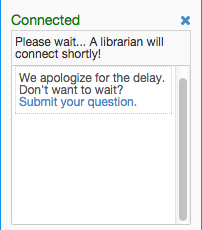 Waiting Message - We know it can be tricky to respond to tons of incoming chats and respond to ongoing chats at the same time, so we’ve added a new customizable waiting message to help!
Waiting Message - We know it can be tricky to respond to tons of incoming chats and respond to ongoing chats at the same time, so we’ve added a new customizable waiting message to help!
- - Head to LibChat Widget Builder > Options > Delayed Claim Message. Add a custom message for long-waiting users and prompt them to submit their question via LibAnswers instead of LibChat – you can even choose how long a user should wait before viewing this message!
- Track Missed Chats – We’ve added tracking for “missed” patron chats. These are chats that patrons initiated, but for whatever reason weren’t picked up by a librarian before the patron navigated away from the chat screen. These new reports make it easy to see how many incoming chats have gone unanswered. If you require a patron email address to initiate a chat, this report makes it possible to follow up with these missed chatters via email!
- - To view this report, head to LibChat > Missed Chats.